Ubuntu 11.10 Oneiric Ocelot on Acer Aspire One ZG5 AOA 150 ( with a gnome-shell workaround )
We recently did a review of Windows
8 Developer Preview on Acer Aspire One ZG5 AOA 150. In a similar vein,
we will be reviewing the October 13 release of Ubuntu's latest stable
offering, the Oneiric Ocelot.
Ubuntu's dreamy cat-leopard is available as
1) Ubuntu Desktop 32bit and 64bit
2) Ubuntu Server 32bit and 64bit
3) Ubuntu Alternate installer 32bit and 64bit
The Alternate installer is for those who cannot run the desktop version of the installer or for those whose systems failed to login after installation due to driver or other issues using the default installer. The alternate installer has a text based installer.
For installation along with Windows, a WUBI installer is available.
Official Derivatives:
Ubuntu recognises 6 derivatives
1) Kubuntu - KDE desktop with Ubuntu
2) Xubuntu - XFCE desktop with Ubuntu
3) Lubuntu - LXDE desktop with Ubuntu
4) Edubuntu - Ubuntu for education with Unity desktop
5) Mythbuntu - Ubuntu for HTPC with XFCE desktop
6) Ubuntu Studio - Ubuntu for graphics , video and audio editing with XFCE
(At the time of writing this article, the Ubuntu Studio website has not put up a link for the 11.10 release)
These derivatives generally run different desktop managers and/or software but are based on the official Ubuntu release. You may choose to install a derivative directly or install Ubuntu and then install the required packages(eg. kubuntu-desktop, xubuntu-desktop or lubuntu-desktop). In the latter case, you can select,for example, between Ubuntu's Unity desktop or Kubuntu's KDE while logging on.
Installation:
The setup is available for download as .iso files of ~700MB size. DVD sized .iso files are also available which contain language packs.
New Installation:
Burn the iso to CD/DVD or to a USB and boot into it. The .iso file is a live disc and you can try Ubuntu before installation using it. Installation is straight forward and you can choose to download updates from the internet during installation.
Case Scenarios:
New PC:
The setup will guide you through the partition setup and create a base partition and swap partition.
Windows User:
If you wish to retain your windows installation, do not format your windows partition. Instead, create two new partitions. One for all your files and the setup. The other is a swap partition which should be around twice the size of your RAM. You can create additional partitions if you so desire.
Upgrade from Ubuntu:
You can upgrade, if you are using 11.04. If you are using a previous version, you need to upgrade to the following versions first.
Retain /home files only:
If you do not wish to retain your installed software and settings, and only wish to retain your /home folder. You can boot into the CD/DVD/USB and install into the existing partition, without formatting it first. (Alternatively, you should be able install into a different partition and then move your /home files as well)
Retain installed software, settings and files:
1. Upgrade Online: You can upgrade from the Update Manager which will download the required packages. You do not need an .iso file for this.
2. Upgrade using .iso file: You can upgrade using the Alternate installer. Download the Alternate 32bit/64bit .iso file. At the terminal type these commands
Followed by
You will be prompted for downloading updates from the insternet during installation, if you select "yes", only those packages which are newer than those on the disc are downloaded, thus saving installation time.If you select "No", the installer says it will not download any packages, but does so anyways for the other packages you may have installed. If you already have kubuntu-desktop or xubuntu-desktop installed along with Ubuntu 11.04, all those packages will be upgraded too.
Installation on Acer AspireOne ZG5:
Specs:
Launched: 2008
Atom N270 CPU
1 GB RAM
160GB HDD
Mobile Intel Graphics 945G Express
A Little Background:
The Acer AspireOne ZG5 ran Ubuntu 11.04 with Unity (3d), Unity 2d,Gnome Classic, Kubuntu and Xubuntu, without any problems. It also ran the Gnome 2.x shell which preceded the final Gnome 3 release
Gnome 3 fails to run on the Acer AspireOne ZG5. The problem is due to the inadequate graphic support.
In Ubuntu 11.10, Ubuntu has done away with Gnome classic(2.x) completely. You can still get Gnome 2.x '"like" behavior using the gnome-session-fallback which depends on gnome-shell, which is a part of Gnome 3.
Installation:
Upgrade was done with the alternate .iso file using the method elicited above.
Post Installation:
The login screen has been replaced by "lightdm", (The installation prompts you to select the default login manager lightdm, gdm, kdm etc if you have them installed)
Unity 3d : Fail. Desktop panel flash and then disapper. No desktop.
Unity 2d: Works. Cannot right click on desktop, no icons. Can set backgrounds.
Gnome:Fail.Cannot start gnome-terminal.
Gnome Classic: Fail. Panels flash and disappear. Can start gnome-terminal using shortcut Ctrl+Alt+T.
Gnome Classic (No effects):Fail. Panels flash and disappear. Can start gnome-terminal using shortcut Ctrl+Alt+T.
Xubuntu: Works.
XFCE:Works
Lubuntu:Works
LXDE:Works
(Xubuntu & XFCE are XFCE based desktop sessions available when you install the xubuntu-desktop package. Lubuntu and LXDE are LXDE based desktop sessions when you install the lubuntu-desktop package)
Hardware & Devices: Acer Aspire ZG5 Wifi, video, sound, MMC reader and webcam were all detected without issues.
Impression:
Gnome 3 does not work on the Acer Aspireone ZG5 because of graphics issues. Ubuntu 11.10's Unity is based on Gnome 3 and perhaps hence does not run on the Acer Aspire One ZG5's Intel 945 Mobile Express Graphics. Unity 2d on the other hand is based on Metacity and still works.
How to get gnome-shell working on Ubuntu 11.10 on Acer Aspire One ZG5?
When Gnome 3 was in the works, gnome-shell based on Gnome 2.x was available from ppa repositories for Ubuntu 10.10 and 11.04. As mentioned above, that gnome-shell worked fine on the Acer Aspire One. The command used to replace the existing window manager with gnome-shell was
As mentioned above, Gnome Classic fails to load on Ubuntu 11.10 on the Acer Aspire One, but only partially. One can still use the shortcut Ctrl+Alt+T to launch a gnome-terminal (Terminal emulator). Enter the following in the gnome terminal
The
Gnome 3 UI is now visible and somewhat usable. Since we launched
gnome-shell from the terminal without a nohop, the shell will close if
you close the terminal. So, we hit Alt+F2, which brings out the Run
Application, and type in the same command.
Alternatively you could have used nohup in the terminal to begin with.
In the above screenshot, you can see there is no desktop background. To setup a background, Press Activities(Or Win Key)>Type "Image viewer"> Open a image you would like to set as wallpaper>Right click on the image & choose "Set as desktop background".
Shortcomings:
1) No Switch User(fixed aftter installing gnome) or Hibernate Option in the Notification Menu
2) Gnome based software like Gedit, Nautilus fail to run
4) Cannot right click on desktop. No desktop icons.
We followed this up by installing the "gnome" package.
Creating a Custom User Defined Session to login to Gnome Shell in Ubuntu 11.10 on Acer Aspire One
On the login screen, a gear icon gives us the options to choose from multiple desktop environements viz Unity , Unity 2D, Gnome Classic, Gnome, Kubuntu, Lubuntu, Xubuntu etc, provided you have the related packages installed.
In the example above, we ran gnome-shell on Ubuntu 11.10 with some success. But to do so we had to type commands into the terminal after waiting for gnome classic to load (and fail). We can automate this process by creating a new User Defined Session and linking it to a script file.
Open a text editor.Since Gedit was not working on the system, we had to use Kate to do the editing. Run Kate as root
Create a second new file.Type in the following content
Where "username" is your username. In the above example, we first create a custom.destop file to create a new User defined session. We link the file to a script which we place in the user's home directory. This script could have been placed elsewhere and the custom.desktop file could have been named anyname.desktop. We have named the new User Defined Session as Gnome Shell Custom.
Now Logout from Gnome shell. At the login screen, click on the gears icon and choose "Gnome Shell Custom", type your password and press enter. The script first loads Gnome classic(Gnome 3 with gnome-session-fallback which emulates the Gnome 2 look), this fails to load in Acer Aspire One ZG5/AOA 150.(This is exactly what happens when we selected Gnome Classic at the login screen). After this the script waits for 10 seconds(you can change this to a lesser or greater value. 5 seconds also seems to work.)After the waiting period, gnome-shell --replace is executed, which replaces the failed gnome-session-fallback with the Gnome shell UI.
The script was tried with only gnome-shell --replace, in which case the Gnome Shell UI appeared, but incompletely, there was no wallpaper, no notification icons and no favorite icons. The script was also tried without the waiting period, in which case too the Gnome shell UI was incomplete.
Limitations of this setup:
Gnome 3 based applications like Gedit,nautilus and multiple system settings applications are not accessible.
Alternatives for Gedit: Kate, Vim
Alternatives for Nautilus: Dolphin/Konqueror
Advantages of this setup:
You can use a semblance of the latest UI on your 3+ year old Acer Aspire One ZG5 AOA 150 netbook with tolerable performance.
Alternative Way: Use a new or Guest Account
If you are using a new user account or a guest account you can login to the default GNOME session from the login screen and get the gnome-shell as UI.
Alternatives to Gnome on Ubuntu 11.10:
As already mentioned above Kubuntu, Xubuntu and Lubuntu desktop environements work without a problem on the Acer Aspire One AOA 150 and can be used instead of Unity 3D/Gnome. Unity 2D also works on the machine.
Unity 2d + Gnome Shell:
If you login to a Ubuntu 2D session and then execute gnome-shell --replace, you end up with Gnome shell over a partly usable Unity 2D.
Unity 2D on Acer Aspire One in Ubuntu 11.10
As previously mentioned Unity 2D works on the AspireOne but with exceptions.
Shortcomings:
1. Cannot right click on the Unity 2D desktop. No desktop icons.
2. Double Click and hold to activate menus in Unity 2D.
But Unity 2D might be the goto option for many AspireOne users because basic features like the Internet Browser, Media Player and LibreOffice work.
LXDE + Gnome Shell
Instead of logging into Unity 2D and then launching gnome-shell, one can also log in to Lubuntu/LXDE session and launch gnome-shell. In this case you get to use desktop icons and desktop right click.
Ubuntu 11.10 on Acer Aspire One for other users
For other users, a Lubuntu/Xubuntu/Openbox session maybe in order, due to performance issues. Of these Openbox loads the fastest, but offers not much of a UI. Lubuntu based on LXDE offers a decent UI but good load times. XFCE based Xubuntu has slightly longer load times, but offers a better UI.
Conclusions:
Linux distributions are known to run better on older hardware than their Windows counterparts. Such a comparison though unfair, is not unwarranted. In our Windows 8 Developer preview on the same machine, we saw that Microsoft's latest offering working(or gracefully fall-backing) pretty well. However, we do see that in this case Gnome 3 does not appear to do so. Unity 2D is the fall-back which Canonical offers for Unity 3D. The Gnome Shell workaround mentioned in this post is perhaps the closest one can get to a Gnome 3 experience on the Acer Aspire One AOA 150.
Sources & References:
1.11.04 - How can I add gnome-shell to the regular Ubuntu Natty login screen along with "Ubuntu" "Ubuntu Classic", maybe as "User defined"? - Ask Ubuntu - Stack Exchange
2.Run VirtualBox session directly from GDM session in Ubuntu | Quick Tweaks
3.NattyUpgrades - Community Ubuntu Documentation
4.Derivatives | Ubuntu
5.Alternative downloads | Ubuntu
Ubuntu's dreamy cat-leopard is available as
1) Ubuntu Desktop 32bit and 64bit
2) Ubuntu Server 32bit and 64bit
3) Ubuntu Alternate installer 32bit and 64bit
The Alternate installer is for those who cannot run the desktop version of the installer or for those whose systems failed to login after installation due to driver or other issues using the default installer. The alternate installer has a text based installer.
For installation along with Windows, a WUBI installer is available.
Official Derivatives:
Ubuntu recognises 6 derivatives
1) Kubuntu - KDE desktop with Ubuntu
2) Xubuntu - XFCE desktop with Ubuntu
3) Lubuntu - LXDE desktop with Ubuntu
4) Edubuntu - Ubuntu for education with Unity desktop
5) Mythbuntu - Ubuntu for HTPC with XFCE desktop
6) Ubuntu Studio - Ubuntu for graphics , video and audio editing with XFCE
(At the time of writing this article, the Ubuntu Studio website has not put up a link for the 11.10 release)
These derivatives generally run different desktop managers and/or software but are based on the official Ubuntu release. You may choose to install a derivative directly or install Ubuntu and then install the required packages(eg. kubuntu-desktop, xubuntu-desktop or lubuntu-desktop). In the latter case, you can select,for example, between Ubuntu's Unity desktop or Kubuntu's KDE while logging on.
Installation:
The setup is available for download as .iso files of ~700MB size. DVD sized .iso files are also available which contain language packs.
New Installation:
Burn the iso to CD/DVD or to a USB and boot into it. The .iso file is a live disc and you can try Ubuntu before installation using it. Installation is straight forward and you can choose to download updates from the internet during installation.
Case Scenarios:
New PC:
The setup will guide you through the partition setup and create a base partition and swap partition.
Windows User:
If you wish to retain your windows installation, do not format your windows partition. Instead, create two new partitions. One for all your files and the setup. The other is a swap partition which should be around twice the size of your RAM. You can create additional partitions if you so desire.
Upgrade from Ubuntu:
You can upgrade, if you are using 11.04. If you are using a previous version, you need to upgrade to the following versions first.
Retain /home files only:
If you do not wish to retain your installed software and settings, and only wish to retain your /home folder. You can boot into the CD/DVD/USB and install into the existing partition, without formatting it first. (Alternatively, you should be able install into a different partition and then move your /home files as well)
Retain installed software, settings and files:
1. Upgrade Online: You can upgrade from the Update Manager which will download the required packages. You do not need an .iso file for this.
2. Upgrade using .iso file: You can upgrade using the Alternate installer. Download the Alternate 32bit/64bit .iso file. At the terminal type these commands
sudo mkdir -p /media/cdrom
sudo mount -o loop ~/Desktop/ubuntu-11.10-alternate-i386.iso /media/cdrom
Followed by
gksudo "sh /media/cdrom/cdromupgrade"
This will start the upgrade process. You will be prompted for downloading updates from the insternet during installation, if you select "yes", only those packages which are newer than those on the disc are downloaded, thus saving installation time.If you select "No", the installer says it will not download any packages, but does so anyways for the other packages you may have installed. If you already have kubuntu-desktop or xubuntu-desktop installed along with Ubuntu 11.04, all those packages will be upgraded too.
Installation on Acer AspireOne ZG5:
Specs:
Launched: 2008
Atom N270 CPU
1 GB RAM
160GB HDD
Mobile Intel Graphics 945G Express
A Little Background:
The Acer AspireOne ZG5 ran Ubuntu 11.04 with Unity (3d), Unity 2d,Gnome Classic, Kubuntu and Xubuntu, without any problems. It also ran the Gnome 2.x shell which preceded the final Gnome 3 release
Gnome 3 fails to run on the Acer AspireOne ZG5. The problem is due to the inadequate graphic support.
In Ubuntu 11.10, Ubuntu has done away with Gnome classic(2.x) completely. You can still get Gnome 2.x '"like" behavior using the gnome-session-fallback which depends on gnome-shell, which is a part of Gnome 3.
Installation:
Upgrade was done with the alternate .iso file using the method elicited above.
Post Installation:
The login screen has been replaced by "lightdm", (The installation prompts you to select the default login manager lightdm, gdm, kdm etc if you have them installed)
Unity 3d : Fail. Desktop panel flash and then disapper. No desktop.
Unity 2d: Works. Cannot right click on desktop, no icons. Can set backgrounds.
Gnome:Fail.Cannot start gnome-terminal.
Gnome Classic: Fail. Panels flash and disappear. Can start gnome-terminal using shortcut Ctrl+Alt+T.
Gnome Classic (No effects):Fail. Panels flash and disappear. Can start gnome-terminal using shortcut Ctrl+Alt+T.
Xubuntu: Works.
XFCE:Works
Lubuntu:Works
LXDE:Works
(Xubuntu & XFCE are XFCE based desktop sessions available when you install the xubuntu-desktop package. Lubuntu and LXDE are LXDE based desktop sessions when you install the lubuntu-desktop package)
Hardware & Devices: Acer Aspire ZG5 Wifi, video, sound, MMC reader and webcam were all detected without issues.
Impression:
Gnome 3 does not work on the Acer Aspireone ZG5 because of graphics issues. Ubuntu 11.10's Unity is based on Gnome 3 and perhaps hence does not run on the Acer Aspire One ZG5's Intel 945 Mobile Express Graphics. Unity 2d on the other hand is based on Metacity and still works.
How to get gnome-shell working on Ubuntu 11.10 on Acer Aspire One ZG5?
When Gnome 3 was in the works, gnome-shell based on Gnome 2.x was available from ppa repositories for Ubuntu 10.10 and 11.04. As mentioned above, that gnome-shell worked fine on the Acer Aspire One. The command used to replace the existing window manager with gnome-shell was
gnome-shell --replaceWe tried the same on Ubuntu 11.10.
As mentioned above, Gnome Classic fails to load on Ubuntu 11.10 on the Acer Aspire One, but only partially. One can still use the shortcut Ctrl+Alt+T to launch a gnome-terminal (Terminal emulator). Enter the following in the gnome terminal
gnome-shell --replace
 |
| Running "gnome-shell --replace" from terminal. Gnome shell UI is visible and somewhat usable, but will exit if you close the terminal. You can use nohup |
 |
| Run gnome shell again from Alt+F2. Also note, the absence of a desktop background |
nohup gnome-shell --replaceAfter Gnome Shell has reloaded, you can close the terminal safely.
In the above screenshot, you can see there is no desktop background. To setup a background, Press Activities(Or Win Key)>Type "Image viewer"> Open a image you would like to set as wallpaper>Right click on the image & choose "Set as desktop background".
 |
| The Gnome Dash. Press Win-Key or Move your mouse to the top right edge. |
Shortcomings:
1) No Switch User(fixed aftter installing gnome) or Hibernate Option in the Notification Menu
2) Gnome based software like Gedit, Nautilus fail to run
$ gedit
Gtk-Message: Failed to load module "canberra-gtk-module"
Gtk-Message: Failed to load module "canberra-gtk-module"
gedit: symbol lookup error: gedit: undefined symbol: gtk_overlay_get_type
$ nautilus
Gtk-Message: Failed to load module "canberra-gtk-module"3) Cannot access or change System Settings.
Gtk-Message: Failed to load module "canberra-gtk-module"
Initializing nautilus-gdu extension
Initializing nautilus-open-terminal extension
nautilus: symbol lookup error: nautilus: undefined symbol: gtk_overlay_new
4) Cannot right click on desktop. No desktop icons.
We followed this up by installing the "gnome" package.
sudo apt-get install gnomeAfter installation of gnome, a switch user option appeared and the Logout option started working. However gedit, nautilus and many other gnome based apps(including system settings) still do not work. One can use Kate instead of Gedit, and dolphin/konqueror instead of nautilus in this case, but system settings is still unfixed.
Creating a Custom User Defined Session to login to Gnome Shell in Ubuntu 11.10 on Acer Aspire One
On the login screen, a gear icon gives us the options to choose from multiple desktop environements viz Unity , Unity 2D, Gnome Classic, Gnome, Kubuntu, Lubuntu, Xubuntu etc, provided you have the related packages installed.
In the example above, we ran gnome-shell on Ubuntu 11.10 with some success. But to do so we had to type commands into the terminal after waiting for gnome classic to load (and fail). We can automate this process by creating a new User Defined Session and linking it to a script file.
Open a text editor.Since Gedit was not working on the system, we had to use Kate to do the editing. Run Kate as root
gksudo kateCreate a new file. Type in the following content
[Desktop Entry]Save the file as custom.desktop in /usr/share/xsessions
Name=Gnome Shell Custom
Comment=Custom Gnome Shell script
Exec=/home/username/.xsession
Create a second new file.Type in the following content
#! /bin/bashSave the file as .xsession in /home/username/
gnome-session --session=gnome-classic &
sleep 10
nohup gnome-shell --replace
Where "username" is your username. In the above example, we first create a custom.destop file to create a new User defined session. We link the file to a script which we place in the user's home directory. This script could have been placed elsewhere and the custom.desktop file could have been named anyname.desktop. We have named the new User Defined Session as Gnome Shell Custom.
Now Logout from Gnome shell. At the login screen, click on the gears icon and choose "Gnome Shell Custom", type your password and press enter. The script first loads Gnome classic(Gnome 3 with gnome-session-fallback which emulates the Gnome 2 look), this fails to load in Acer Aspire One ZG5/AOA 150.(This is exactly what happens when we selected Gnome Classic at the login screen). After this the script waits for 10 seconds(you can change this to a lesser or greater value. 5 seconds also seems to work.)After the waiting period, gnome-shell --replace is executed, which replaces the failed gnome-session-fallback with the Gnome shell UI.
The script was tried with only gnome-shell --replace, in which case the Gnome Shell UI appeared, but incompletely, there was no wallpaper, no notification icons and no favorite icons. The script was also tried without the waiting period, in which case too the Gnome shell UI was incomplete.
Limitations of this setup:
Gnome 3 based applications like Gedit,nautilus and multiple system settings applications are not accessible.
Alternatives for Gedit: Kate, Vim
Alternatives for Nautilus: Dolphin/Konqueror
Advantages of this setup:
You can use a semblance of the latest UI on your 3+ year old Acer Aspire One ZG5 AOA 150 netbook with tolerable performance.
Alternative Way: Use a new or Guest Account
If you are using a new user account or a guest account you can login to the default GNOME session from the login screen and get the gnome-shell as UI.
Alternatives to Gnome on Ubuntu 11.10:
As already mentioned above Kubuntu, Xubuntu and Lubuntu desktop environements work without a problem on the Acer Aspire One AOA 150 and can be used instead of Unity 3D/Gnome. Unity 2D also works on the machine.
Unity 2d + Gnome Shell:
If you login to a Ubuntu 2D session and then execute gnome-shell --replace, you end up with Gnome shell over a partly usable Unity 2D.
 |
| Unity 2D launcher panel with Gnome shell. GIMP 2.7 is running, while Gnome "alert" about Mozilla Firefox being ready is visible at the bottom. |
 |
| Unity 2D Dash over Gnome Dash |
As previously mentioned Unity 2D works on the AspireOne but with exceptions.
Shortcomings:
1. Cannot right click on the Unity 2D desktop. No desktop icons.
2. Double Click and hold to activate menus in Unity 2D.
But Unity 2D might be the goto option for many AspireOne users because basic features like the Internet Browser, Media Player and LibreOffice work.
LXDE + Gnome Shell
Instead of logging into Unity 2D and then launching gnome-shell, one can also log in to Lubuntu/LXDE session and launch gnome-shell. In this case you get to use desktop icons and desktop right click.
Ubuntu 11.10 on Acer Aspire One for other users
For other users, a Lubuntu/Xubuntu/Openbox session maybe in order, due to performance issues. Of these Openbox loads the fastest, but offers not much of a UI. Lubuntu based on LXDE offers a decent UI but good load times. XFCE based Xubuntu has slightly longer load times, but offers a better UI.
Conclusions:
Linux distributions are known to run better on older hardware than their Windows counterparts. Such a comparison though unfair, is not unwarranted. In our Windows 8 Developer preview on the same machine, we saw that Microsoft's latest offering working(or gracefully fall-backing) pretty well. However, we do see that in this case Gnome 3 does not appear to do so. Unity 2D is the fall-back which Canonical offers for Unity 3D. The Gnome Shell workaround mentioned in this post is perhaps the closest one can get to a Gnome 3 experience on the Acer Aspire One AOA 150.
Sources & References:
1.11.04 - How can I add gnome-shell to the regular Ubuntu Natty login screen along with "Ubuntu" "Ubuntu Classic", maybe as "User defined"? - Ask Ubuntu - Stack Exchange
2.Run VirtualBox session directly from GDM session in Ubuntu | Quick Tweaks
3.NattyUpgrades - Community Ubuntu Documentation
4.Derivatives | Ubuntu
5.Alternative downloads | Ubuntu

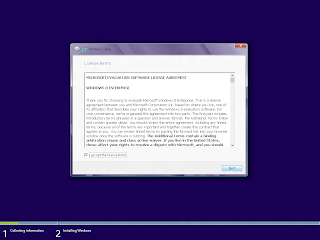
Hi, Sir I came across your blog figuring out how to put Win8 on my Acer AOA150, and I use Linux daily as well, so I clicked on this. Although Unity and GNOME Shell works fine for me. Just stating that out.. dunno what's wrong with yours.
ReplyDelete@Anonymous The 2.x Gnome Shell worked on my AOA150 with Ubuntu 11.04. However, Gnome 3 on Ubuntu 11.10 did not. After upgrading to Ubuntu 11.10 from 11.04, my existing user account could not login to a Gnome Session. But, on creating a new user account I could use the fallback version of Gnome 3. The netbook runs LXDE now, and is enjoying retirement.
ReplyDelete